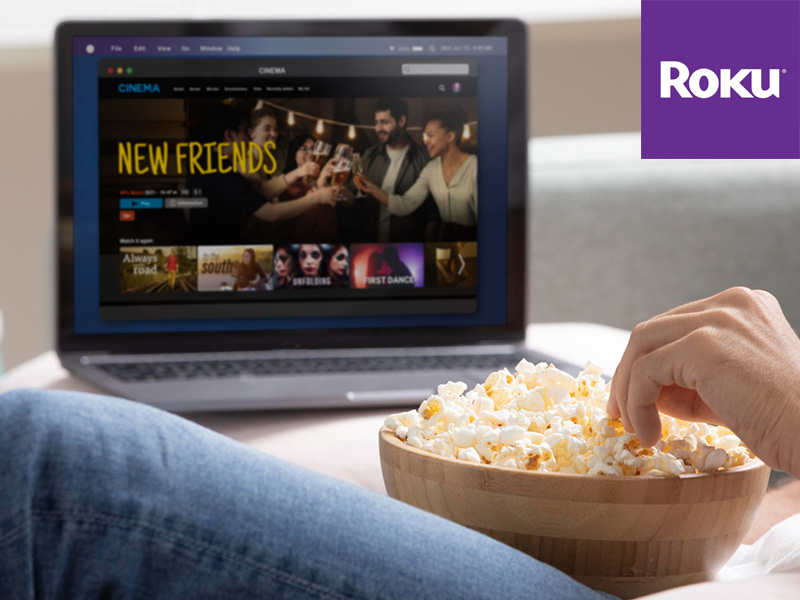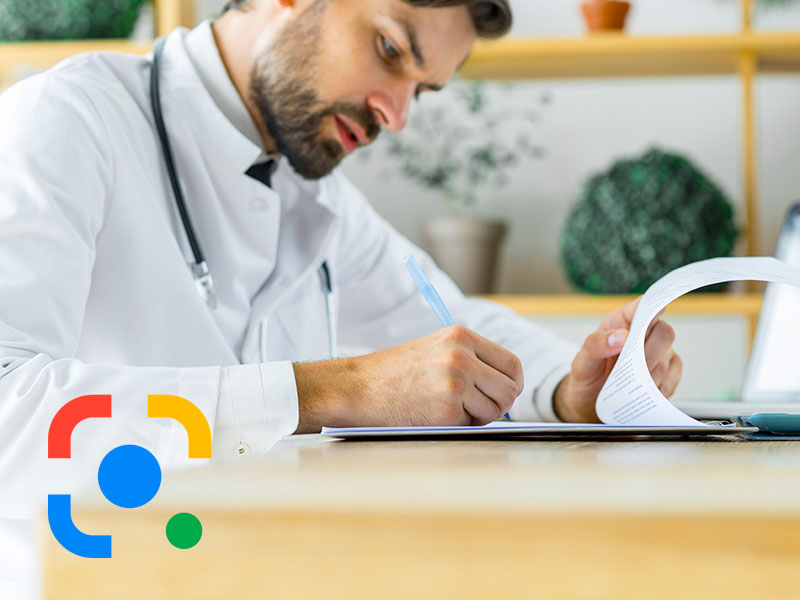Roku warns of unauthorized access to hundreds of its customers' accounts
19/03/2024A Roku investigation, the company that manufactures media streaming devices running Roku software to access all kinds of streaming content, has revealed unauthorized access to hundreds of its users' accounts, "likely due to compromised login credentials obtained from third-party sources unrelated to Roku," they said. According to the company itself, these credentials were used to access Roku accounts, where changes were made, including attempts to purchase streaming subscriptions. However, in an official statement, Roku said that any sensitive personal data such as full payment account numbers could not be accessed. The affected accounts were secured and required password resets, as well as the cancellation of unauthorized subscriptions. Roku has announced that it will refund its users for all unauthorized charges. "What can I do if I can't access Roku? Roku has reset all passwords for accounts affected by these unauthorized accesses, so if we are holders of one of them, we may not be able to access it in the usual way. To regain access, we should go to my.roku.com and use the "Forgot your password?" option. Additionally, the company recommends reviewing subscriptions and devices linked to the Roku account from the Roku account Dashboard."
[ ... ]Kensington
KensingtonAt Kensington, they know that for many people the computer is of vital importance. Whether you use your computer for work or simply have photos of important moments stored there, security should be one of your top priorities. For over 35 years, this brand of computer accessories has been a world leader in computer locks and security systems. It is headquartered in California. Kensington is a designer, marketer, and manufacturer of branded products for businesses and academic institutions. Their consumer protection lines are also popular. Their products are sold in more than 100 countries around the world.
[ ... ]How to change the IP address?
How to change the IP address? We will explain step by step how to change your IP to be able to browse safely and anonymously on the Internet. The Internet is like a great highway and to "drive" on it, we must get on the road equipped with a computer, tablet, smartphone... with a license plate. This "license plate" is what is known as IP address and for many and several reasons, but mainly for security and/or privacy reasons, we may be interested in changing it. What is my IP? In order not to put the cart before the horse the first thing we must do to know how to change the IP of the computer is to find out what the IP of our connection is and verify that the change has been made correctly at the end of the process. Finding out what your IP is is as simple as visiting Cuál es mi IP (What is my IP). By accessing the page, without the need to download or run any program, our tool will automatically display your IP address data on the screen. This address is also useful to know if you want, for example, to configure online services such as servers, FTP, games, ... and it consists of a numerical combination. This address is unique and public and is the one that identifies us on the Internet to the websites we visit and other users. Nobody can browse the net without an IP address. The IP is assigned to us by our Internet Service Provider (ISP) and as this address is exposed on the network it is known as public IP, as opposed to the private IP of our local network, which only we can know. What is my public IP and what is my private IP? How important are they to change my IP? Our computer or any other device connected to the Internet has two IP addresses, a public IP address, and a private IP address. The public IP, as we have seen, is the one that identifies us to be able to surf the Internet (imagine driving on a highway without a license plate... we would be stopped and banned from driving!) This public IP is linked to our connection and, therefore, all devices connected to the same router have the same public IP. On the other hand, the private IP is the one that individually identifies each device in our private or home network. In this local network, each computer has a private IP address that serves to differentiate it from the rest of the computers and devices connected to the router. In this way, any request for data that comes from or is sent to a device is identified by the router so that it collects or sends the corresponding data to that device. So, which IP address should I change? Private IPs are not accessible from the Internet, while public IPs are and allow us to track our location, data, and Internet activity, including the pages we have visited or the time we have spent on each of them. So, to improve our security and privacy on the Internet, we can change the public IP, or if we prefer, hide our IP. Doing so is not complicated and now we will explain how to change the IP, but first, you must make sure if your IP address is a dynamic IP or a static one, as it depends on it that you can manage to change the IP on your own or require the intervention of your Internet Service Provider (ISP). How do I check if my IP is dynamic or static before changing it? IP addresses can be static or dynamic. In both cases, these addresses are assigned by our Internet provider and the difference between them is that in the case of the static IP, IP addresses can be static or dynamic. In both cases, these addresses are assigned by our Internet provider and the difference between one address and the other is that in the case of the static IP, the address assigned is permanent for a device or router, while the dynamic IP changes every time that device or router connects to the Internet. Usually, the IP address is dynamic, but you can check it through our free tool to find out what is your IP address on our website. Remember that you do not need to download any program or run any application. Simply access cualesmiip.com and the home page will show your IP address, indicating whether it is a static or dynamic one. If it is a static IP address, you will have to contact your Internet Service Provider (ISP) and request the change or use a VPN service as we will explain below. But if it is a dynamic IP address, the change is easy and you have several alternatives for doing so. How do I change my public IP? The easiest way to change the IP address if it is a dynamic one is to turn the router off and on again. This will change the public IP and when you browse again you will do it with a different IP address than the one you had before turning it off. The tricky part of the situation is that the new address, like the previous one, will continue to be exposed on the network and if you want to change it again you will have to turn the router off and on each time. However, it may happen that despite doing so, this does not work and the IP address does not change. This happens because in certain circumstances Internet Service Providers (ISP) establish a certain period before which IP addresses cannot be changed. How to change my IP with a VPN? If you are looking for a solution that does not force you to be aware of turning your router on or off and that also offers a permanent solution that contributes to your online security and privacy, VPNs are already the most effective solution for changing your IP. VPNs are services designed to hide the IP address, whether you connect with a static IP address or a dynamic one, using that of an intermediate server, in such a way that the IP address is masked, appearing to the public as a different IP permanently. As this new Public IP belongs to the VPN server, none of our data is exposed and whoever traces the address will only reach that server, without being able to access any data about our connection, navigation, and identity on the network. VPN vs Proxy Proxy servers act in a similar way, although VPNs have the added advantage that they encrypt all data from the beginning to the end of the communication so that the impossibility of tracing data is 100% guaranteed. Proxy servers do not have this function and therefore your connection may still be susceptible to falling prey to cybercriminals. In addition, most proxy servers, unlike VPNs, must be configured manually and even, in some cases, individually in each browser. How do I know if my IP has been changed? And now that you know how to change the IP, you can test and check whether it went well by comparing your new IP address with the one you had before. If everything went well, you will see that the numbering is different and therefore your IP has been changed.
[ ... ]Where to watch the Champions League on TV or Streaming?
13/06/2023Find out where you can watch the Champions League so as not to miss a minute of this excellent competition that this year again promises good soccer and maximum excitement. When does the Champions League 2021/2022 start? The UEFA Champions League Group Stage starts in mid-September. The first match day will be played on Tuesday, September 14, and will feature Sevilla, who will face RB Salzburg in the Andalusian capital; Villarreal, who will play at home against Atalanta; and FC Barcelona, who will face Bayern Munich, also at home. The following day, on September 15, the 2021/2022 Champions League will kick off for Atlético de Madrid, who will play against Porto at the Wanda Metropolitano, and also for Real Madrid, who will play their first match against Inter, in Milan. This first Group Stage will have six matchdays in which the 32 teams participating in this edition of the Champions League will face each other in home and away matches that you will be able to follow both on television and streaming. Group stage September 14/15, 2021: first matchday September 28/29, 2021: second matchday October 19/20, 2021: third matchday 2/3 November 2021: fourth matchday November 23/24, 2021: fifth matchday December 7/8, 2021: sixth matchday Once the six matchdays of the group stage have been completed, the competition will continue with the knockout phase, which will determine the two teams that will play in the UEFA Champions League final. Knockout Phase Round of 16: February 15/16/22/23 and March 8/9/15/16/16, 2022 Quarter-finals: 5/6 and 12/13 April 2022 Semifinals: May 26/27 and 3/4, 2022 Where to watch the Champions League on TV? As with LaLiga Santander and Liga SmartBank, Movistar has exclusive rights to the UEFA Champions League in Spain until 2024. However, following an agreement with Orange, Movistar has decided to share the rights with this operator, so that in Spain this season the Champions League can be watched on TV on Movistar and Orange TV. In both cases, the broadcasting of the UEFA Champions League group stage matches as well as those of the knockout phase and the Final will be included. How to watch the Champions League on Orange TV? Although Orange does not have direct rights to the Champions League in Spain, its agreement with Movistar allows its customers to watch live Champions League matches on Orange TV. These broadcasts are exclusively for the operator's customers who have the Orange Love Total package, which includes the UEFA Champions League, Liga Santander, and Liga SmartBank matches, in addition to the UEFA Champions League. How to watch the Champions League on Movistar? To watch the Champions League on Movistar we must be customers of this operator and have contracted the Fusión Selección Champions or Fusión Selección Plus con Fútbol package, which also includes the Liga Santander and Liga SmartBank matches. If our package is Fusión Selección con LaLiga, we will only have access to the Spanish football competition and we will not be able to watch the Champions League matches. The Movistar channel on which the Champions League can be watched is called " Movistar Liga de Campeones". "Movistar Liga de Campeones" is an exclusive TV channel for watching soccer and in addition to the UEFA Champions League, it also provides coverage of the Europa League.The schedules of all broadcasts can be consulted in the Sports section of the Movistar+ menu, for ADSL and Fiber TV customers. Where can I watch the Champions League live on the Internet? Both Movistar and Orange complete their Champions League soccer offer on TV through their online platforms. In both cases, to enjoy soccer on our mobile devices or computer, we must be subscribed to a package that includes the UEFA Champions League (in Movistar, Fusión Selección Champions or Fusión Selección Plus con Fútbol, and in Orange TV, Love Total). If you are a Movistar customer and have one of these packages, you must activate Movistar+ on your devices (formerly Yomvi) and you will have access to watch the Champions League online matches on Movistar as well as other online content and series, at no additional cost from anywhere and on any device. All broadcast schedules can be consulted in the Sports section of the Movistar+ menu on any device. To watch the Champions League online on Orange, you must log in to the Orange TV website to identify yourself as a Love Total member. Once we have logged in, we will be able to watch live matches of the UEFA Champions League, LaLiga Santander, LaLiga SmartBank, and also watch matches that have already taken place. Where can I watch the Champions League from outside Spain? If you are a Movistar or Orange customer, the best option to watch the Champions League from abroad is through Movistar+ on your devices or the online platform of Orange TV. If you have problems viewing the matches due to a geographical block, the best option, in this case, is to connect to a VPN with a Spanish IP beforehand. If your Internet access provider does not offer this service, here are the best VPN offers to surf safely (both from home and when traveling). In addition, and depending on the country you are in, various television stations and operators have the broadcasting rights to the UEFA Champions League: Europe Albania: Tring, RTSH Armenia: Vivaro Austria: ServusTV, Sky Austria Azerbaijan: CBC Sport, Saran Belarus: UEFA.tv Belgium: Proximus, RTL, VTM Bosnia and Herzegovina: Arena Sport Bulgaria: A1, bTV Croatia: HRT, Arena Sport Cyprus: CYTA Czech Republic: Nova, Voyo Denmark: NENT Group Estonia: Viaplay Finland: MTV France: Canal+, BeIN Georgia: Adjara, Silknet Germany, DAZN Greece: MEGA, COSMOTE TV Hungary: Sport1, MTVA Iceland: Viaplay, Syn Republic of Ireland: Livescore, Virgin Media, RTE Israel: The Sports Channel Italy: Amazon, Mediaset, Sky Italia Kazakhstan: QazSport, Q Sport League, Saran Kosovo: Arena Sport, Artmotion Kyrgyzstan: Saran, Q Sport Latvia: Viaplay Lithuania: Viaplay Luxembourg: RTL, Proximus Malta: Melita, PBS Moldova: Setanta, Prime Montenegro: Arena Sport Netherlands: RTL, Ziggo Sport North Macedonia: Makedonski Telekom, Arena Sport, MTV Norway: TV2 Norway Poland: Polsat Portugal:Eleven Romenia: Clever Media, Digisport, Telekom Romania Russia: Match TV Serbia: Arena Sport Slovakia: Markiza, Voyo Slovenia: Sportklub, Pro Plus Spain: Telefonica, Orange TV Sweden: Telia Switzerland: blue+, CH Media Tajikistan: Varzish TV, Saran Turkey: EXXEN Turkmenistan: Saran Ukraine: Megogo UK: BT Sport Uzbekistan: MTRK Africa and Middle East Nigeria: SuperSport South Africa: SuperSport Middle East and North Africa (Algeria, Bahrain, Chad, Djibouti, Egypt, Iran, Iraq, Jordan, Kuwait, Lebanon, Libya, Morocco, Oman, Qatar, Saudi Arabia, Sudan, Syria, Tunisia, United Arab Emirates, Yemen): beIN Sub-Saharian Africa: Canal+, SuperSport America Bolivia: Televideo Brazil: SBT, Turner Canada: DAZN Caribbean: Flow Sports, Sportsmax Central America: ESPN Costa Rica: Teletica Dominican Republic: Televideo Ecuador: Televideo El Salvador:Canal Dos Guatemala: Televideo Haití: Canal+ Honduras: Televicentro South America (except Brazil): ESPN Mexico: Turner Panama: TVN, Medcom Paraguay: Televideo Peru: Televideo United States: CBS, TUDN Deportes Venezuela: La Tele Tuya Asia and Pacífic Australia: STAN Brunei: beIn Cambodia: beIn China PR: PPTV, Tencent, iQIYI, Alibaba Hong Kong SAR: beIn India and Indian subcontinent: Sony Indonesia: SCTV Japan: Wowow Republic of Korea: SPO TV Laos: beIn Macau SAR: TDM Malaysia: beIn Mongolia: SPS Myanmar: TBA New Zealand: Spark Pacific Islands: Digicel Philipines: Tap TV Singapore: beIn Taiwan/Chines Taipei: Elta Thailand: beIn Vietnam: FPT Moreover, if you are one of those who can't miss a single live match, you should know that the Sport24 platform has the rights to broadcast Champions League matches on airplanes and cruise ships. Where to watch the final match of the Champions League 2021/2022? The 2021/2022 Champions League final will be held at the Gazprom Arena in St. Petersburg, Russia, on May 28, 2022. Like the rest of the competition, you can watch the Champions League final on TV through Movistar-Movistar Liga de Campeones dial 50 and Orange TV. Where to watch the Champions League 2021/2022 final on the Internet? In addition to television, you can also watch the Champions League final online. In this case, you must also be a Movistar or Orange customer and connect to Movistar+ on devices (former Yomvi) in the first case or to the online platform of Orange TV, if you are an Orange customer to enjoy the match in which the best European soccer team 2021/2022 will be proclaimed. How can I watch LaLiga soccer matches from abroad? If you have already contracted a television service with the LaLiga package and due to a geographic blocking of your television provider and your connection you have problems viewing the matches, the best option, in this case, will be to use a VPN that assigns you an associated IP that is not blocked. If your Internet access provider does not offer this service, below are the best VPN offers to surf safely from anywhere.
[ ... ]
Cookies
A cookie is a file that is downloaded to your computer to access certain web pages. Cookies allow a website, among other things, to store and retrieve information about the browsing habits of a user or their equipment and, depending on the information they contain and how you use your computer, they can be used to recognize the user. However, this only means obtaining information related to the number of pages visited, the city assigned the IP address from which you accessed, the number of new users, frequency and recurrence of visits, time of visit, the browser or the operator or terminal type from which the visit takes place. In no event will data be obtained about the full name or address from which the user is connected. The cookies used on this website and the specific purpose of each one are: UTMA Cookie: We use this cookie to count how many times a unique user visits the site. UTMB Cookie: We use this cookie to calculate how long a user stays on a page. UTMZ Cookie: This cookie stores the visitor's origin, the path followed to access the web, either the direct access from a link on another website, from an email link using certain keywords in a search engine, through a display campaign, or through an AdWords ad. UTMC Cookie: The current JavaScript code that Google Analytics uses does not require this cookie. This cookie is used, along with the utmb cookie, to determine if after more than 30 minutes on the same page a new session should or should not be established for the user. This cookie is still written to ensure compatibility with the websites where you installed the old urchin.js tracking code. PHPSESSID Cookie: We use this cookie to identify the relevant user. You can allow, block or delete cookies installed on your computer by setting your browser options. You can find information about how, in relation to the most common browsers, on the links listed below: Explorer: http://windows.microsoft.com/es-es/windows7/how-to-manage-cookies-in-internet-explorer-9 Firefox: http://support.mozilla.org/es/products/firefox/cookies Chrome: http://support.google.com/chrome/bin/answer.py?hl=es&answer=95647 Safari: http://support.apple.com/kb/ph5042 Please note, however, that there is the possibility that disabling any cookie may prevent or hinder navigation or the provision of services offered on this website.
[ ... ]Google Lens will read and translate doctors' handwriting on prescriptions
23/12/2022Google has announced a new feature in Google Lens... and it's not a simple feature! As it has been explained by the company, they are working on a new functionality that will allow Google Lens to "decipher" the handwriting of medical prescriptions, which are often confusing not only for patients, also for pharmacists. To do this, they are already working on assistive technology that will allow take a photograph of the recipe or uploading an image from the photo library, and then Google Lens will process the image and generate a note with the medications. The result as Google has alert, should be taken as assistance and any decision should be made only based on the result. The announcement of this new function of Google Lens was made at the annual conference that Google has held in India, where there are more registered users of Google Lens in the world.
[ ... ]Ip Location, the tool to know my ip location
If you need to check what location your internet provider is sharing with the websites you visit, with our IP locator you can instantly geolocate your IP address or any other that you enter manually. To geographically locate the IP address, you only need to be connected to the internet. If you use VPN software or connect through a proxy to locate IP address you can also use our tool. None of the data generated by the IP locator is stored in our system. @Mapa@ How can I hide my IP address so that it cannot be traced? To anonymously browse the Internet and avoid being located through the IP of your connection, there are two basic ways to do it. The first is to hide IP so that no one will be able to track our presence on the network or access our browsing data and the second is to change IP and browse through another IP address whenever we need to. Why do I need to locate my IP geographically? Locating your IP geographically is the best way to find out what data our ISP shares about the location of our connection. Depending on this location. a website whose URL is ".com" will change to "/es" if we connect from Spain, for example, and some tasks related to the sending of forms will be simplified, as they will be automatically pre-filled with some data such as your country or city, depending on your geolocation IP. As users with a geolocation IP tool such as the one we offer in Cuál es mi IP, we can manually enter an IP address and find out, for example, from where we have received a fraudulent email, if we have had access before, of course, to the IP address involved Can anyone find out my home address with an IP geolocation tool? By using a tool to locate an IP address, you can trace the IP and geolocate it through coordinates on the map, but the specific postal address is never provided. This is because our IP address is not ours, but rather our Internet Service Provider's (ISP's). So what data can they find out about me with IP geolocation? When locating the IP geographically. the only information about us that is provided is the country and city from which we are connecting, since the GPS coordinates of altitude and latitude that are shown correspond, in reality, to those of the headquarters of the company that is offering us the Internet connection service. The reason behind this is that all data related to the actual geographic address of the device used to access the Internet, i.e. our router, is not public and belongs to our ISP, which can only disclose it by court order. Why are companies interested in locating my IP address geographically? Information is power and for a company to know from where its potential customers connect is an important advantage to design marketing strategies aimed at the customer profile of a particular geographical area or country. In addition, in terms of anti-fraud, e-commerce companies can improve card payment security by identifying payment attempts from suspicious IP addresses. What is an IP address? An IP address is a special numerical combination assigned to an internet-connected device to be identified on the network. All intelligent devices need an IP address to access the Internet and interact on the network. Each device connected to the Internet has its own an individual IP address. When we access the Internet, the servers recognize our device through its IP address, allowing the two-way communication with the recipient. As we are identified with our IP address, the rest of devices can order a return response, without mistake the sender. Making a simile, an IP address would be the address that we use to write on the back of an envelope. This information identifies us as issuers and also as recipients of the return answer. To make possible this data exchange, the IP protocol was established as a set of universal rules for all the Internet operations. That means that all devices connected to Internet or to a home network, "speak" the same language and they are able to communicate each with the others. There are two types of IP address, the external IP and the local IP: • The external IP or public IP is the numerical combination address assigned to us by our Internet service provider (ISP). This public IP identifies us as Internet users when we are connected. If you want to find the IP of your computer, your tablet or your Smartphone, you can find out this immediately by accessing the home page of “What is my IP” or using our speed test service that, in addition to this information, will inform you about the quality of your Internet connection. • The local IP address or internal IP is the one the router assign to all the devices connected to him and identifies each of these devices, individually, in the home network. How to locate an IP address? If you want to know how to find out where an IP address is from, you should know that it is not always easy to find out the IP origin of a connection, because there are different systems to hide the IP. Some users use these systems for security reasons or to simulate, for example, their IP location in another place and thus have access to Internet services not enabled in the place where they are located. Now, if the user does not use any resource to mask the IP, find out the IP of the computer or any other device connected, for example, to our website, it is as simple as use IP geolocation services such the one offered in “What is my IP?” and you will immediately find out the IP origin of any computer that you are interested in track. Knowing the IP location of our clients is an advantage when we are designing, for example, our marketing strategies and a good tool, also, to improve network security, as it allows us to locate suspicious IP addresses. In addition, with the IP geolocation service you can also verify the location that your Internet provider shares about you. It should be clarified that this location provided by IP geolocation services is never the specific address of our home or where we are located. The data actually are from the operator node in our area that is offering us the connection service to the internet network Therefore, the geolocation information will be the country and city from where the connection is made, but not the address where the user is located, because this specific tracking of the user address is protected by law and this data can only be provided by court order.
[ ... ]Chromebook computers will notify if someone is spying the screen
01/12/2021Google's new antispyware tool will warn if someone spies the screen. The new tool will have the potential to lock the computer by facial recognition. Google has everything ready to test its new anti-spying tool, which will be incorporate in the future, Chromebook computers. This tool, if the user has it activated, will be able to send a warning alert every time it detects that another person is spywaring the screen. The anti-spying function will be activated through its human presence sensor. The user can activate or deactivate the tool from the settings section. When the system detects a person spying or looking over the user's shoulder, the computer screen will warn him discreetly, either with a icon or by dimming the screen. According to the first information released, the sensor would have the potential to lock or unlock the equipment through facial recognition. In addition, the tool will incorporate additional functions such as an automatic deactivation of the notifications of the conversations that the user is having privately when the "spying" is detected.
[ ... ]A fraudulent email simulates a WhatsApp Backup and installs a Trojan
29/09/2021WhatsApp users, Internet users' associations and also some police officers have alerted through social networks about a new virus that arrives by email with the subject "Backup of WhatsApp messages. This email offers a link to download the history of conversations in this application, which should not be clicked if you don’t want to install a Trojan on your device. The message arrives with the same appearance and usual colors of WhatsApp and provides supposed information about the number of messages deleted, restored and read through the application, looking like a real information and causing confusion in the victims If we receive the message but we don`t use the link, the Trojan will not run and we only need to delete the message to get rid of the virus. But if we have opened the link, or downloaded and opened the zip file that arrives in some emails, then the device will be infected, and we will need to use an antivirus to detect the malicious software and destroy it.
[ ... ]How to keep your Mac safe?
28/06/20215 things you should do to protect your Mac How many times have we heard that Mac is a more than secure and unbreakable system? For years, Apple has made its security through obscurity, or in other words, its proprietary software, flagship and brand guarantee. Today, however, just when Mac is no longer a minority option, Steve Jobs' system has become another favorite target for hackers and cybercriminals. The market has responded to this with the development of specific protection tools for Mac, while Apple works on optimizing its system in each version. Knowing what kind of tools exist for Mac and which ones are already included in our computer will help us to stay safe and choose the best strategy that fits our needs and use of the equipment. 1. Use computer security tools Cybersecurity is a universal and necessary practice in all operating systems today. The objective is to ensure protection against attacks and theft by cybercriminals who are looking for personal or confidential information stored on our computers or that enters or leaves them, in order to use it for their own benefit. What is VPN security? Cybersecurity tools help us to minimize our footprint on the Internet and thus increase our privacy and security. In this regard, VPN services for Mac stand out, as they incorporate advanced protection technologies capable of connecting to the Internet through intermediate servers, so that our IP address - our identification on the network - is replaced by the IP address of this secure server, without anyone being able to trace our connection. This type of VPN service also encrypts any information leaving our computer, thus preventing it from being accessed on its journey to its destination. This is essential, for example, when using public Wi-Fi networks to connect to the Internet. 2. Keep the operating system and software up to date As simple as it may seem, one of the best and easiest ways to protect a Mac is to always have the latest version of the operating system installed and to work with updated software downloaded from the Mac App Store. System updates usually include security patches, among other things. How do I update my Mac? Through the System Preferences Panel of our computer we can set that when there are available updates we receive a notice from MacOs warning us of it or that these updates, whether system data files, security updates or official software are installed automatically. To check if we are working with the latest versions available and our Mac is up to date we can do it by checking through this same panel if there are updates available at that time. If we have checked the automatic updates option, Mac will do this task for us routinely. 3. Use secure settings Mac's default security settings can be greatly enhanced by manually configuring the security and privacy terms of our computer. How to change the Privacy and Security preferences on the Mac? By accessing the "Privacy" tab of the "Security and Privacy" option of the Control Panel we will have the option to manage what information we allow our computer to make available to others over the Internet or on a network and what applications we allow access to our data and files. In the same way, but through the "Security" tab, we will be able to incorporate passwords for the access to different tasks and operations of the computer and through the "FileVault" tool we will be able to ensure the encryption, for example, of our personal information or certain documents for which a password will be required to unblock them. 4. Use an Antivirus for Mac There are antivirus programs developed specifically for Mac. Some of them are special for certain threats, although in general most of them offer a wide range of services to help us keep our computers safe. Which is the best antivirus for Mac? The range of antivirus for Mac, free and paid, is nowadays much wider than a few years ago, highlighting among the most complete and advanced, antivirus with malware protection functions in real time, tools against digital identity theft, protection against spyware or advanced detection and removal of blackmail programs. 5. Make regular backups Apple has a native function, Time Machine, which makes backup copies of our hard disk on a separate secondary disk, so that if for any reason we suffer an attack or a breakdown we can recover all the information. Many antiviruses offer a backup service, backup or backup similar but in the cloud, as a preventive measure against writing errors on the disk, theft of devices or even against data hijacking or ransomware.
[ ... ]What can I do if my computer runs very slow?
22/05/2021If your computer is running slow, do not despair. The use of a computer like any other machine needs proper maintenance and the performance of our PC can be severely affected by the lack of attention to this task. But, don't worry, if you want your computer to work as it did on the first day, we explain how to get it back. Why is my computer so slow? Computer slowness can be due to hardware, software, connectivity and even tidiness and cleanliness problems! Every computer needs a minimum maintenance so these failures can be avoided and only if we pay this kind of attention we can ensure an always-optimal performance for our computer, prolong its life and work or enjoy our PC, without despairing. I have tried everything, but my computer is still very slow. What can I do? If your computer is slow and you have already tried the typical things like closing secondary tasks, disabling the automatic execution of programs, you have verified that you have free space on the hard disk and restarted the PC, and everything is still the same, it is clear that something is wrong with your machine and you should consider resorting to a professional computer repair service, so that they can fix it. You can search a thousand videos on the Internet, but... do you really know why your computer is slow? Why does your computer start up very slowly? Or why has your computer become slow after a while of working with it? Are you sure that what you want to do will not end up causing another error or, even worse, another more serious problem? Is it necessary to go to a professional Computer Repair Service to fix the slow computer problem? The answer is yes, if what we are looking for is to really fix the problem and prevent it from happening again. You can save a lot of time and money by using a professional computer repair service. The best computer repair services work with specialized technicians who have the necessary knowledge to make a quick and accurate diagnosis that will allow you to give your computer a new lease of life. In addition, professional computer repair services have the right tools and all the licensed software to be able to intervene. What will a Computer Repair Service do to speed up my slow PC? The first and foremost thing that a professional computer maintenance service can offer you is a maintenance plan for your computer, tailored to your needs. With this alone, you will most likely avoid many problems related to the performance of your machine, including speed problems, right from the start. They will be able to, among other things, repair or replace any part of your computer causing any problem, they will perform a deep search for viruses to eliminate them; and if necessary, they can clean the cooling system of your computer to remove internal dust, one of the most common causes of slow computer performance - dust accumulated in the internal fans can reduce their efficiency and cause overheating of the machine and its mechanical components -. Sometimes we think about replacing the machine when a simple repair and a good maintenance can bring our PC back to life. When was the last time you had your computer serviced?
[ ... ]