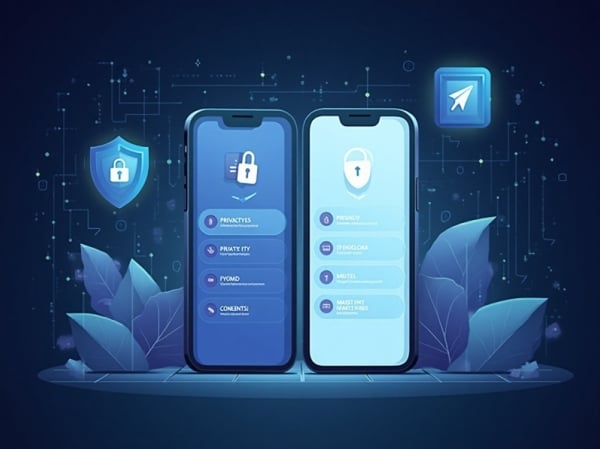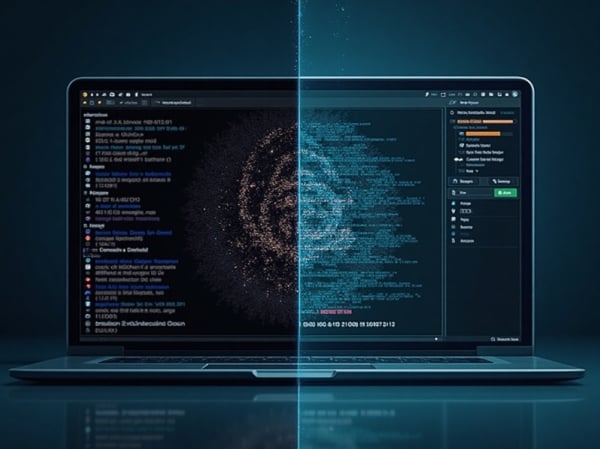A VPN (Virtual Private Network) is a key tool to protect your privacy online. However, many users never verify if their VPN is working correctly — that is, if it's actually hiding their IP address. In this article, we’ll show you how to check if your VPN is doing its job and what to do if it’s not.
Why hiding your IP is essential
Your public IP address is like your digital fingerprint. It allows websites to know where you're connecting from, what Internet provider you use, and sometimes even details about your device and behavior. A VPN replaces your real IP with a virtual one, improving your privacy and anonymity.
1. Basic check: What is your IP right now?
The first step is simple: turn on your VPN and visit a site that shows your current IP address. You can use Cualesmiip.com for this purpose. It will display your IP, approximate location, and ISP.
Then, turn off your VPN and visit the page again. If the IP and location change, it means your VPN is working. If everything remains the same, your IP is still exposed.
2. Leak tests: DNS, WebRTC, and IPv6
Even with your VPN active, your real IP may leak through other means. The most common leaks include:
- DNS leaks: Your device uses your ISP's DNS servers instead of the VPN's.
- WebRTC leaks: This technology can expose your local or public IP through your browser.
- IPv6 leaks: If your VPN doesn't support IPv6, your IP may be exposed.
You can use these trusted tools to test for leaks:
Run these tests with and without your VPN. If you see your real IP or physical location with the VPN enabled, something is leaking.
3. Check if your IP location is accurate
Most VPNs allow you to select the country you want to appear from. Use our tool for IP location check to see if it matches your chosen VPN server location.
If the location is off, it could be due to virtual servers or outdated geolocation databases. However, if your real country shows up, your setup might be faulty.
4. Perform the test on different devices
Most VPN providers support simultaneous connections. Repeat your checks on:
- Desktop computer
- Laptop
- Smartphone
- Tablet
Do the tests on various WiFi networks and mobile connections. Some mobile apps only tunnel browser traffic or need extra configuration.
5. What to do if your IP is still exposed
| Issue | Suggested Solution |
|---|---|
| DNS leak | Manually set VPN or public DNS like 1.1.1.1 or 8.8.8.8 |
| WebRTC leak | Disable WebRTC or use browser extensions like WebRTC Leak Prevent |
| IPv6 active | Disable IPv6 if your VPN doesn't support it |
| Low-quality free VPN | Consider switching to a trusted VPN provider |
Extra privacy tips: change or hide your IP
VPNs aren’t the only way to change your digital footprint. You can change your IP manually or use advanced proxy setups. You can also learn about other methods to hide your IP address depending on your privacy needs and tech skills.
In this article, we’ve learned that...
- Hiding your IP with a VPN is important, but you need to check if it’s working.
- Leak tests are essential to ensure your IP isn't visible via DNS, WebRTC or IPv6.
- If your real IP is leaking, you can fix it with simple configurations or better VPN tools.
- A VPN should be part of a broader strategy for online privacy.
Want to know your IP now? Visit Cualesmiip.com and verify if your VPN is truly protecting you.