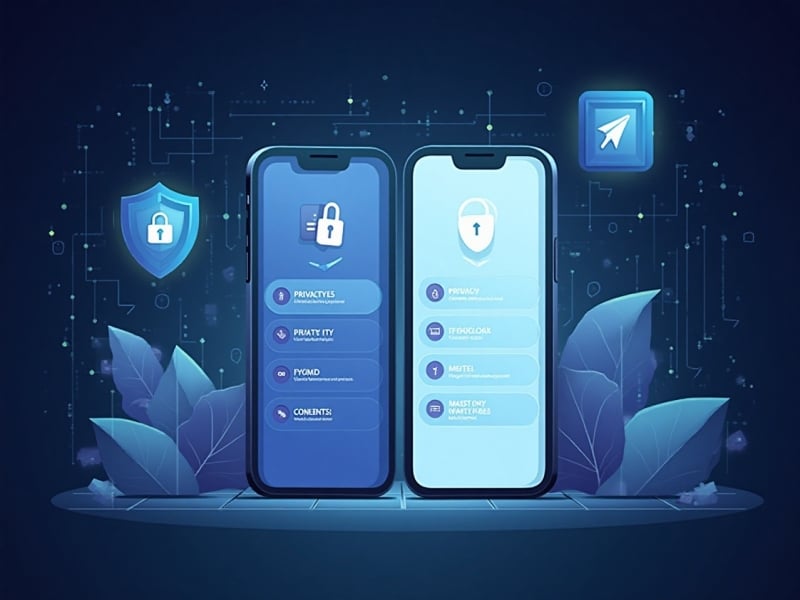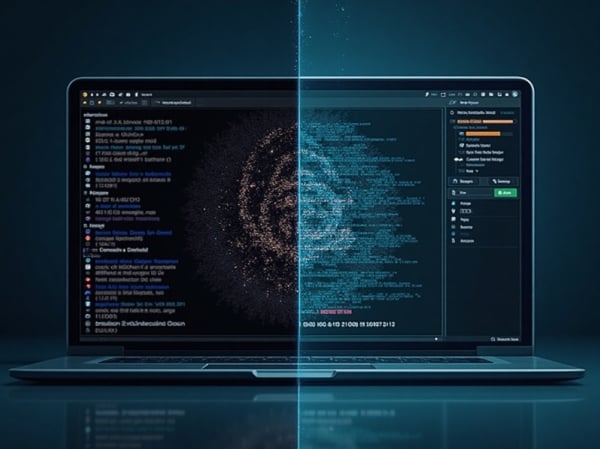We use our phones for everything—from checking emails to making payments. That’s why protecting your privacy while browsing on mobile is as important as having strong passwords. In this guide, you'll discover the key privacy settings on Android and iOS to reduce tracking, hide your IP, and keep your personal data safe.
1. Why mobile privacy matters
Phones collect vast amounts of data: location, browsing habits, Wi-Fi networks, and more. Many apps request permissions they don’t need, and even incognito mode may not protect your IP address. Check out how private Incognito mode really is—the answer might surprise you.
What’s more, many users notice ads or search results that seem too accurate. This is often due to browser fingerprinting, a common technique on mobile.
2. Basic Android privacy settings
- Location: Go to Settings > Location and disable unnecessary app access.
- App permissions: Under Apps > Permissions, revoke unnecessary access.
- Google activity: Under Google > Data & privacy, control ad personalization and web activity tracking.
- Private DNS: Use Settings > Network & Internet > Private DNS and input
dns.quad9.netor similar.
3. Essential iOS settings
- App Tracking Transparency: In Settings > Privacy & Security > Tracking, disable cross-app tracking.
- Location Services: Set apps to “never” or “while using the app” in Settings > Privacy > Location Services.
- Safari settings: Enable “Prevent Cross-Site Tracking” and “Hide IP Address from Trackers.”
- iCloud Private Relay: Use this feature (iCloud+ only) to mask your IP.
4. Privacy-friendly browsers
- Firefox Focus: Automatically deletes history and trackers.
- Brave: Blocks ads and supports Tor-like browsing.
- DuckDuckGo Browser: Simple, private, and blocks scripts by default.
5. Use VPNs to hide your IP
A VPN encrypts your connection and hides your IP address. Not all VPNs are reliable, so it’s crucial to check if your VPN really works. For better safety, make sure it includes a kill switch option.
6. What about mobile apps?
Even with proper OS settings, many apps track users aggressively. So always:
- Download apps only from official stores.
- Review permissions after installing.
- Disable ad tracking in Android and iOS settings.
7. Extra privacy tips
- Enable two-factor authentication (2FA).
- Avoid unsecured public Wi-Fi.
- Turn off Bluetooth and location when not needed.
- Use a mobile firewall like NetGuard (Android).
In this article we've learned that...
Mobile privacy requires more than one setting—it’s a combination of tools, awareness, and habits. Both Android and iOS offer solid features, but it’s up to you to activate and maintain them. Start by checking your public IP address and see what the internet already knows about you.
If you're unsure about any settings or terms, visit our frequently asked questions page for help.