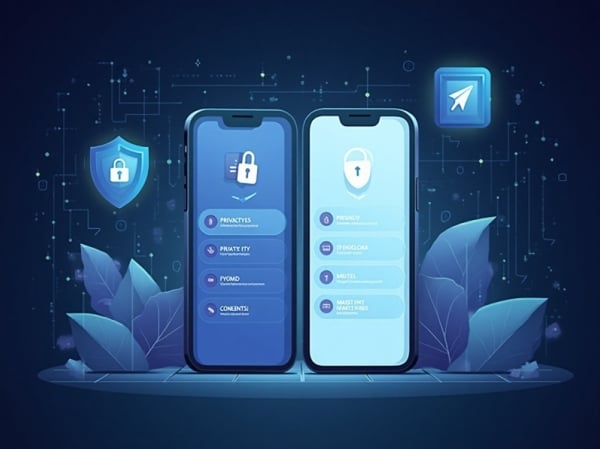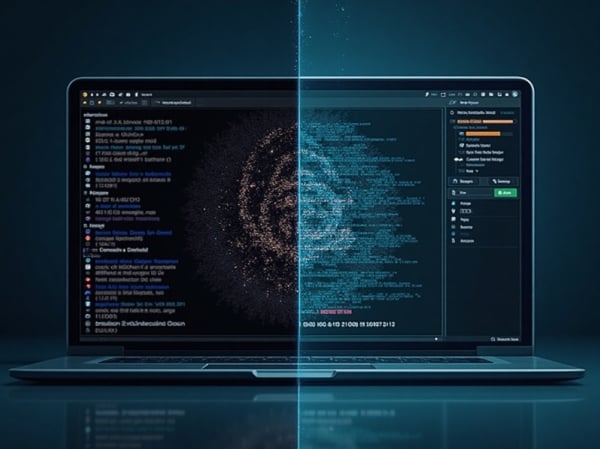Google Analytics is one of the most widely used tools for analyzing website traffic. But many users wonder: which IP address does Google Analytics actually see? Understanding this detail is key to properly interpreting data, especially when looking into visitor location or behavior.
The IP Address Google Analytics Records
Google Analytics captures the public IP address of the device used to access a web page. This IP may be static or dynamic, residential or corporate, or even masked via a VPN or proxy. By default, this data is used to estimate the user's location.
However, due to GDPR and other privacy laws, Google now anonymizes IP addresses automatically in many regions, which can affect geolocation accuracy.
Does Google Analytics Show the IP?
Google Analytics does not directly show the visitor's IP in its reports. Although it uses this information internally (for localization, for example), the data is processed and anonymized before becoming accessible to users. You’ll only see generalized segments like country or city—not full IP addresses.
How an IP Address Affects Your Analytics
The IP influences:
- Geolocation: Essential for local marketing or regional analysis.
- Internal traffic detection: If your own visits aren't excluded, data can be skewed.
- Security flags: Shared or blacklisted IPs may trigger alerts or be misinterpreted.
Real-World Scenarios
If you run a local business website and access it frequently from your work network, failing to exclude your own IP could inflate local traffic figures, distorting your understanding of actual customer behavior.
Another example: a user located in Brazil uses a VPN connected to a server in the US. Google Analytics will register that session as coming from the US, affecting your geographical insights.
How to Improve Accuracy
1. Filter Your Own IP
To exclude internal traffic, you can add filters in your Analytics settings. First, know your IP address and then configure the filter accordingly.
2. Use UTM Tags Effectively
Since IPs don’t always reflect reality (due to VPNs, mobile networks, etc.), UTM tags help track campaigns more reliably.
3. Consider Third-Party Tools
Advanced analytics platforms may offer more precise IP-level insights or allow data enrichment.
How IP Anonymization Works in Google Analytics
In GA4, IP anonymization is automatic and non-optional. Universal Analytics required explicit configuration using anonymizeIp.
It works by stripping off part of the IP address—making it impossible to identify individuals while still offering regional analytics.
| IP Type | Visible in GA? | Typical Usage |
|---|---|---|
| Static public IP | Anonymized | Offices, servers |
| Dynamic residential IP | Anonymized | Homes, mobile users |
| VPN IP | Anonymized (VPN server) | Privacy-conscious users |
Can You Manipulate the IP Seen by Analytics?
Technically, yes. For example, you can change your IP to test how Analytics responds to different locations. You can also hide your IP address with a VPN or proxy—just keep in mind that this may skew data if your actual visitors do the same.
Check Your Current IP Address
Want to know what IP you're using now? Visit our tool for instant detection: IP location.
In this article we’ve learned that...
- Google Analytics uses and anonymizes the user's IP address for location and segmentation purposes.
- The IP affects geographical stats, internal traffic filtering, and possible data anomalies.
- You can improve accuracy with IP filters, UTM tags, and awareness of anonymization settings.
- You can test or mask your IP—but be cautious, as it might reduce data quality.
Want to know what IP address you're currently sharing with analytics tools? Check it here: know my IP.