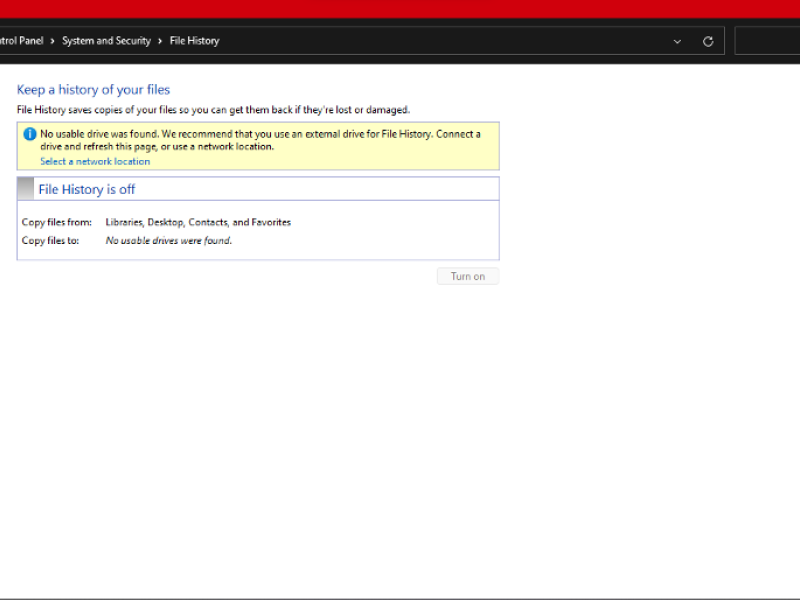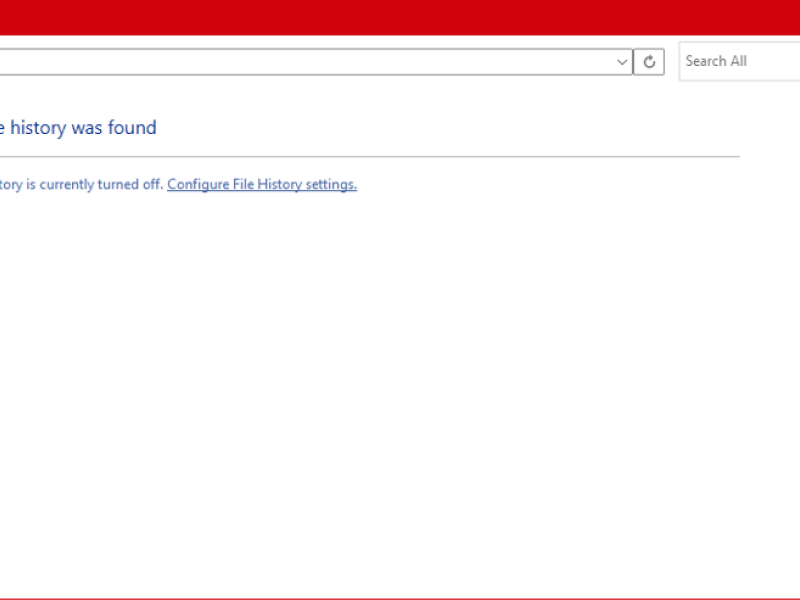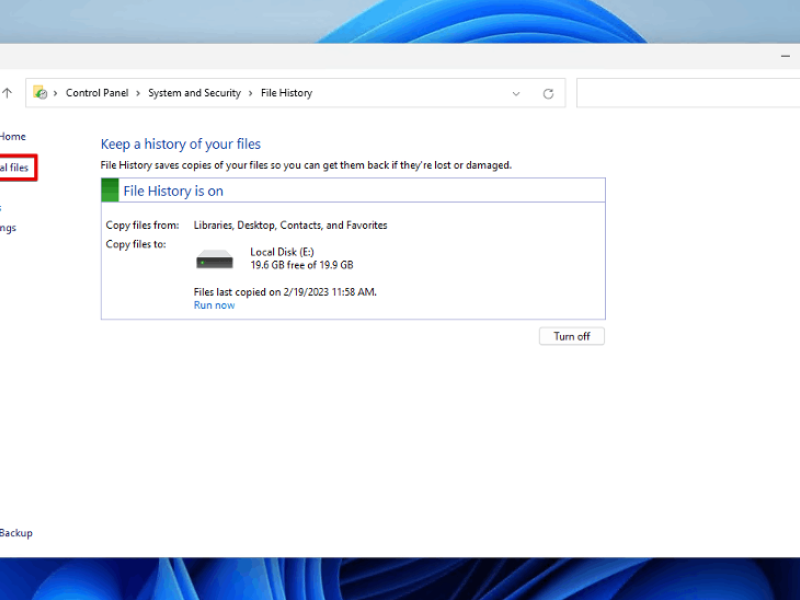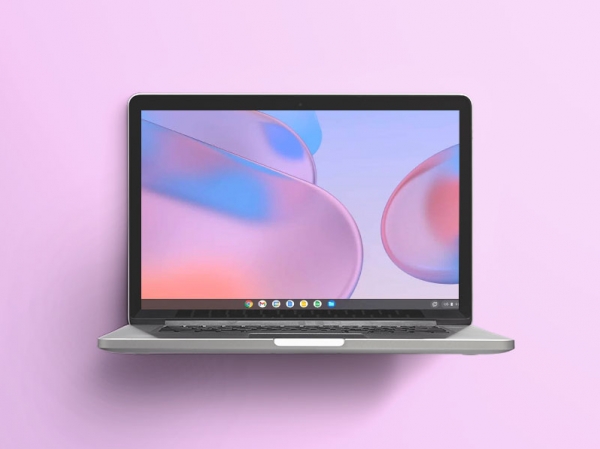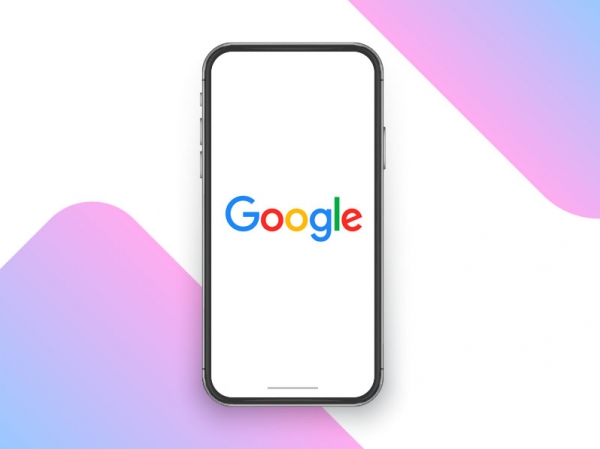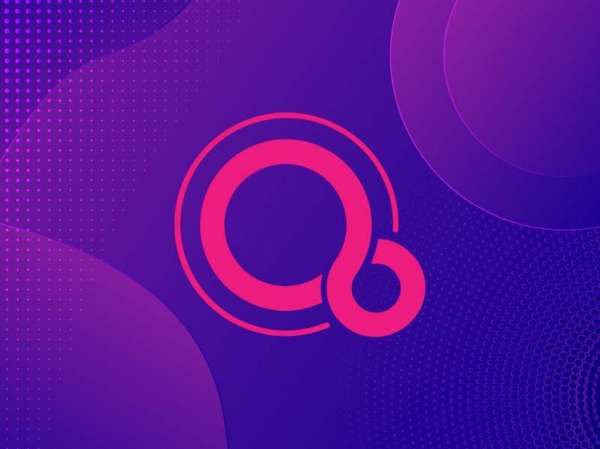Losing important files from your computer can be not only frustrating but also costly in some cases. Whether due to accidental deletion, hardware failure, system crashes, or even a malware attack, data loss often strikes at the worst possible time. The good news? In most cases, deleted files are not gone forever — you can still recover them if you act quickly and wisely.
This step-by-step guide will teach you how to recover deleted files from a PC using proven solutions. We’ll explore reliable data recovery methods, such as using specialized tools (including SD card file recovery software), basic system scans, and backup restoration. We’ll also highlight the importance of avoiding new data writing, maintaining regular backups, and choosing the right recovery software to maximize your chances of a safe and successful recovery.

Method 1: Use Data Recovery Software
One of the easiest and most reliable ways to recover lost files from external drives or Windows systems is by using dedicated data recovery software — and EaseUS Data Recovery Wizard is an excellent choice. Praised for its intuitive interface and powerful recovery capabilities, EaseUS can retrieve data lost due to accidental deletion, formatted drives, system failures, virus attacks, and more.
Whether you need to recover data from a corrupted USB drive, an emptied Recycle Bin, or even a damaged partition, this software is designed to simplify the process — with a remarkable 99.7% recovery success rate.
What sets EaseUS apart is its flexibility. It can restore over 1,000 file formats from virtually any device: HDDs, SSDs, USB drives, SD cards, and even NAS storage systems. It also offers built-in file repair for damaged photos, videos, and documents — all in one step.
Key Features
- High recovery success rate: 99.7% for all common data loss scenarios.
- Wide file format support: Recovers documents, images, videos, emails, and more.
- Multi-device compatibility: Works with hard drives, SSDs, USB flash drives, memory cards, NAS devices, etc.
- File repair functionality: Repairs corrupted Office files, videos, and images before restoring them.
- Preview before recovery: Lets you preview lost files to ensure you recover the right ones.
How to Recover Deleted Files Using EaseUS Data Recovery Wizard:
Step 1: Select the drive.
Download and install EaseUS Data Recovery Wizard on your PC. Launch the program and select the drive where your lost files were stored.

Step 2: Scan and filter files.
Perform a quick scan to find recently deleted files. Once complete, use the "Filter" tool to sort files by type, size, or date — or use the search bar to locate specific filenames.

Step 3: Preview and recover files.
Preview files before recovery to confirm accuracy. Once verified, click "Recover" and choose a safe location (different from the original drive) to save the recovered data.

Method 2: Restore from a Backup
Want to restore accidentally deleted or lost files? A backup can save the day. Windows includes a built-in Backup and Restore feature that automatically saves system files, settings, and personal data to an external drive or network location.
Prerequisites:
- A previously created backup.
- Windows 7, 8, or 10 OS.
- Administrator rights.
- Access to external or network storage.
- Enough space for recovered files.
Step 1: Go to Control Panel > System and Security.

Step 2: Click Backup and Restore (Windows 7) and locate the Restore section.

Step 3: Click "Restore my files" or "Restore all users' files" to begin.
Method 3: Manual System Checks
Check the Recycle Bin
Most deleted files are moved to the Recycle Bin unless permanently deleted or oversized.
- Open the Recycle Bin.
- Search or browse for the deleted file.
- Right-click and select "Restore".

Use File History or Previous Versions
If File History was enabled previously, you can restore older versions of files easily.
How to Enable File History:
- Click Start and search for "File History".
- Select "Restore your files with File History".
- If not configured, click "Configure File History".
- Choose a backup destination and click Turn on.
How to Restore Files:
- Search for “File History” in the Start menu.
- Select "Restore personal files".
- Browse and preview the file you need.
- Click the green Restore button or right-click to restore to a different folder.

Key Considerations
Stop Writing New Data
Avoid saving new files or installing anything after deletion — it may overwrite lost data, making it unrecoverable.
Importance of Backups
Use external drives or cloud services for regular backups. Tools like File History offer automatic protection.
Choose the Right Software
Not all recovery tools are equal. Advanced programs like EaseUS offer deep scans, previews, and better results.
Frequently Asked Questions (FAQ)
1. Can overwritten files be recovered?
Highly unlikely. Stop using the device immediately to prevent further data loss.
2. Can formatted files be restored?
Yes, especially after a quick format. Deep recovery tools are recommended for better success.
3. What about physically damaged drives?
Do not attempt repairs yourself. Use professional services like EaseUS Data Recovery Service for safe results.